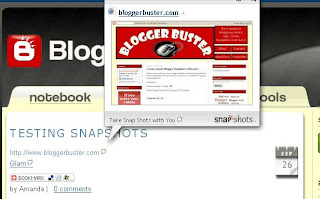This is the fourth and final installment of a short series of posts written to help you achieve a better understanding of your blog feeds, and how you can use them. In this post, I will explain how you can use services like FeedBurner and AddThis to syndicate your blog feeds and attract more subscribers to your blog.
src="http://pagead2.googlesyndication.com/pagead/show_ads.js">
Services such as Feedburner and AddThis aim to help you publicize your blog feeds, and make them more readily available for readers to subscribe to. If you use Feedburner to syndicate your feeds, for example, you can offer your readers the option to subscribe to your blog feed as a daily email digest, which for those unacquainted with feed readers may well be a pleasant and accessible option!
How FeedBurner works
FeedBurner is probably the most popular feed management system to date, and is completely free to use. Many services are offered to members to help publicize and optimize your blog feeds, and attract more readers to subscribe to them.
To create your own free Feedburner account, simply go to the Feedburner registration page and provide your details. Once you have set up your account, you can begin burning your blog feeds right away!
To "burn" (or "syndicate") a blog feed, all you need to do is enter the feed URL and click "Next". On the following screen, you will be provided with a Feedburner address which you can offer to readers for subscription to this feed. This URL can be changed to suit your needs if you prefer, so long as it hasn't already been used by another member. Click "Save" and your feed will now be managed by Feedburner! However, you may want to consider using a few of the publicizing and optimization options available to you in order to let your readers know that the feed is there for subscription.
Some of the most popular tools provided by Feedburner are:
- Feedburner Stats: get an accurate overview of your subscribers, click-throughs and site traffic.
- Chicklet Chooser: use a friendly graphic as a widget in your sidebar to let readers know about your feed subscription links.
- Email subscriptions: offer updates by email in a daily digest.
- Pingshot: automatically pings pinging sites for you each time you post.
- Headline animator: create a headlines widget featuring the most recent posts from your blog in rotation.
Redirect your blog feeds through Feedburner
You can now choose to redirect your default blog feeds through FeedBurner! This is a great solution for ensuring your subscription statistics are kept up to date, and can offer you a better understanding of your readers. To activate this, you should already have a Feedburner account. Then, go to your Blogger dashboard and click on Settings>Feeds. On this page you will be able to redirect your default blog feeds to your Feedburner feed URL (this is the URL you created when you first burned your blog's feed). Enter this URL and click "Save". From now on your default blog feeds will be redirected through Feedburner instead.
Note: only the default Atom feeds will be redirected through Feedburner; the alternative RSS formats cannot be redirected in this way. So if you also want to have statistics for feed subscribers to your RSS feeds, you would have to burn these manually through your Feedburner account as described earlier in this post.
How to use AddThis to syndicate your feeds
AddThis offer a free, non subscription feed syndication service which generates a button link readers can use to subscribe to your feeds using their favorite feed reading system (eg: MyYahoo, Bloglines, Technorati). To create your own free widget, simply visit the feed widget creation page and enter the feed URL you would like to syndicate. AddThis will then create the widget code which you can easily add to your blog's sidebar and offer to your readers as a subscription link.
You can also choose to become a member of the AddThis site, and get statistics for those who subscribe using this widget, as well as statistics for your site.
Overall, this is a very simple and easy way to help publicize your blog feeds.
Syndicating customized feeds
By "customized" I refer to the non-default feeds, such as label feeds, summarized feeds and alternative RSS feeds. If you would like to publicize any of these feeds using the methods I described above, just enter the appropriate URL including any variables as I described in the previous two installments. Foe example, if you want to syndicate your summarized posts feed using the AddThis widget, enter this as your URL:
http://yourblog.blogspot.com/feeds/posts/summary
Similarly, if you want to syndicate your full comments feeds using Feedburner, enter this instead:
http://yourblog.blogspot.com/feeds/comments/full
The one thing I would advise against is trying to syndicate per-post comments feeds using a third party service, because it is much more efficient to provide a link to per-post comments feeds on the post referred to by the link, as outlined in this post. Trying to add Feedburner or Addthis links for such a feed could really get messy and complicated!
Summary
I hope this short series has helped your understanding of your blog's feeds and how you can publicize them for readers to subscribe to them. If there is anything I haven't covered here, or if you have any comments about this series, please feel free to leave your message below.<-- Part 3
Technorati Tags: feeds | feedburner | feedburner101 | addthis | syndication
To create your own, simply visit this page on MyPagerank.net, input your website details and choose the stats you wish to display. You will then be given the Javascript code to place in an HTML/Javascript widget in your blog, as well as a preview of the widget.