In this post, I've gathered over 100 useful tips for using Blogger more effectively, which are organized by type for your ease of browsing.
- Blogger is free to use!
- The only things you would ever have to pay for us a custom domain (around $10 per year) if you choose to use one, and increased storage space for your images (though most bloggers are unlikely to exceed)
- Blogger is a great platform for beginners as it's so easy to use.
- Blogger is also adaptive; as you become more experienced you can learn how to adapt templates and posts to your advantage.
- With Blogger, you benefit from free secure hosting, no matter how many posts you write, or the number of daily visitors.
- You can create as many blogs as you need to for free.
- Everything you need to blog is accessible from your dashboard (including all blogs, and your template code)
- Your Blog*Spot URL is yours to keep forever
- But if you do decide to delete your blog, the URL will be reserved for you. This ensures spammers can't take over the domain and benefit from your efforts.
- If you make your blog public, your posts will be indexed easily by Google.
- Or you can make your blog private and choose those who can read your posts
- Choose a unique name for your blog
- Try to make your blog name reflect the theme of your content
- Or instead, you could choose something witty and memorable
- Make sure your blog description accurately describes the theme of your blog, as this will be indexed by search engines
- Add your blog to Google's listings if you want it to be indexed easily
- You should also set the option to let search engines find your blog!
- If you specify your blog has adult content, readers will face a warning page before they are allowed to read. Only choose this if you do write a blog for adults only!
- If you write in Hindi, Kannada, Malayalam, Tamil or Telugu, you can choose transliteration for your blog posts to be correctly displayed.
- Try to make your domain name match your blog's title.
- Be sure to take great care when choosing a blog name. You can change this later, but will lose backlinks and readers who refer to your previous URL
- If you use a layout template, you can publish to a custom domain.
- Your custom domain can be purchased instantly through Blogger!
- Using Blogger's custom domain service is the cheapest way of publishing to your own top level domain (TLD)
- Purchasing your domain through Blogger is the easiest way to set up your custom domain (take a look at this video to see why)
- To ensure both the www and non-www URLs for your domain point to your actual blog, choose the option to redirect to yourblog.com to www.yourblog.com
- When you publish to a custom domain, your existing readers and backlinks will automatically redirect to your new URL
- If you purchase a domain privately, you will need to alter your domain's DNS settings manually.
- But since some domain purchases also offer free hosting, this means you can host your own images and scripts
- To have complete control over your blog content, you can publish by FTP (where all of your posts are hosted by your chosen host provider)
- However, to set up FTP blogging, you will need to purchase your own web hosting account, and can only use a Classic (non-widgetized) template.
- If you switch from FTP hosting to using a custom domain, you can specify a missing files host to ensure no files or images are lost.
- If your posts are generally long, choose only to display a handful on your blog's main page.
- But if your posts are quite short, you could post many more without affecting page load time.
- For your date headings, be aware that readers understand day and month names more easily than only numbered dates
- If you prefer, you can choose the timestamp to match your local time
- Alternatively, you could choose the timestamp which matches the time zone of your biggest blogging audience.
- Either way is good though: readers don;t generally pay attention to the time a post was published: content matters far more!
- If you see no line breaks when your posts are published, choose "no" for the "enable float alignment" option
- If you use the same code or content for most of your posts (such as Adsense in the body of a post) you can add this to your post template.
- You could also use this option to add a different style of background to each of your posts.
- If you would like to add conversation to your blog, choose to enable comments
- If there are certain posts for which you don't to display comments, you can change this setting on the editing page for each post.
- Non-blogger users can feel confused of they must log in before leaving a comment!
- To prevent any reader feeling excluded from your blog's conversation, choose to allow "Anyone" to comment.
- Blogger is excellent at preventing comment spam...
- But if you do receive any spam/malicious comments, you can quickly delete them from the comments section of your blog...
- ...Or choose to moderate your comments, to have complete control of what is published on your blog!
- Choose to show comments in a pop-up window to ensure readers can easily get back to your post.
- You may also add a message to the comment form to specify any rules for leaving comments (or simply to greet those who create conversation from your posts).
- Help readers understand that you have replied to comments by customizing author comment styles.
- Enable profile images for comments to add a sense of community to the comments page.
- But the only way to display avatars on comments beneath your posts is to use the MyBlogLog comment avatars hack!
- Word verification is a good way to prevent automated comment spam (AKA: spam-bots)...
- ...Though I'd advise against using this AND moderating your comments. Readers can become quickly frustrated with such a restrictive system!
- If you don't moderate and notice an undesirable comment has been posted, you can quickly delete this directly from the comments section of your post page, or on the comments pop-up page.
- Enter your email address to receive comment notifications (which helps keep track of who is commenting, and on what)
- Readers who comment while logged in to their Google account can choose to receive email notifications when a reply is posted to their comment.
- Those who log in using Name/URL when commenting can benefit from a link to their blog (which makes it easier to keep track of comments, and follow the conversation)
- But in default Blogger templates, the link to the author's blog is wrapped in "no-follow" tags and has no real link value...
- ...So you may want to consider removing the "no-follow" tags. This rewards commenters by offering a backlink which Google will recognize and helps attract more people to leave comments on your posts.
- Responding to the comments made by your blog readers is a good way of developing a sense of conversation through your blog.
- Readers are more likely to leave comments if they notice the blog author responds, and may even become more frequent visitors.
- Enabling backlinks provides links (and snippets) of links to your posts from other blogs.
- The backlinks displayed are generated from Google's blog search, so don't worry if links to your posts don;t instantly display (these blogs need to be indexed again before the backlinks are registered)
- Backlinks can be hidden if you prefer.
- You can also delete certain backlinks if you consider the source to be spammy or inappropriate.
- Technorati users can add a "Links to this post" widget (with a more accurate backlink count than Google's Blog Search) by pasting a line of code into their templates.
- Trackbacks are different from backlinks because they are generated through blogging software rather than natural links.
- Blogger doesn't support trackbacks (but in my opinion, backlinks serve a better purpose).
- If you do want to make use of trackback functionality with Blogger, you should check out Haloscan
- Or if you simply want to send a trackback to the blogs you reference in your posts, consider using the WizbangTech Trackback Pinger instead.
- Enabling post pages is a must for any Blogger user: this gives each individual a page of it's own, as well as being featured on the main pages and archive pages (more food for the search engine spiders to devour!)
- If you plan to blog for the long term, it's better to choose monthly archives (as this is makes it easier for readers to navigate through the history of your posts)
- The easiest way to add links to your archive pages is to add an archives widget to your blog layout.
- Each "archive frequency" creates a unique page in your blog's archives, in addition to the main and post pages of your blog.
- If you change the archive frequency in the Settings>Archiving section of your dashboard, the URL of these archive pages will change too.
- These days, many blogs feature a unique page for their archived posts. Blogger doesn't provide us with the code to achieve this automatically, but it is possible to create an archives page by hand.
- All Blogger blogs have the ability to generate a feed. This enables you to syndicate your content, making your posts more accessible and more likely to be read.
- Blogger blogs produce feeds in Atom format. This is very similar to RSS, and can be promoted in the same way.
- Enabling "full" feeds presents your entire posts to feed subscribers.
- Short feeds provide only a snippet of your posts, encouraging readers to visit your blog for the entire post.
- The choice of full or short feeds is a personal one...
- ...However, many blog authors promote "full" blog feeds as this may encourage more readers to subscribe.
- Display a link to your blog feed in a prominent place in your template. This will encourage readers to subscribe.
- If you log in to Blogger in Draft, you can add a "Subscription Links" widget. This provides badges for readers to add your blog feed to their favorite feed readers with ease.
- Feedburner is the most popular and useful free service for syndicating your blog feeds. If you don't already have a Feedburner account, I would advise you to create one right away.
- Once you have "burned" your first blog feed, you are able to redirect your blog feed through Feedburner. This ensures all your readers receive the same feed, and adds much more functionality to your feed.
- When you redirect your feed through Feedburner, you can also monitor the true number of subscribers to your blog.
- Using Feedburner allows you to set up email subscriptions for readers who don't use (or prefer not to use) a feed reader.
- FeedFlare allows you to add links beneath each item in your Feedburner feeds. Flares available include social bookmarking links, number of comments for your Blogger posts, and even a copyright notice!
- You may also like to use my "Author and Permalink" FeedFlare, which helps discourage scrapers from stealing your blog content.
- Many other services can use your blog feed to monitor growth and article success.
- Blog Perfume's Feed Analysis offers an overview of feed statistics over time, and can even advise how much you should be charging for monthly ads!
- AideRSS offers lots of information gleaned from your feed statistics, including analysis of your most popular blog posts.
- It's easy to add new authors and start a "group blog" with Blogger. Simply invite new writers by sending an email from the Settings>Permissions page in your blog's dashboard.
- Once a new author has confirmed their status, you will also have the choice of offering administrative privileges.
- The names of all blog authors are displayed beside the list of blogs in your profile page.
- If you prefer to use different post styles for each blog author, you can do this by adding "class" properties to your blog's style section (this page has the full details)
- Using the "Compose" mode is the easiest way to write a blog post. The compose mode is a WYSIWYG editor (What You See Is What You Get). This enables you to drag and drop images (and other media) where you would like them to appear.
- Writing posts in Edit HTML mode allows you much more control of the code of your posts.
- If you need to add HTML or JavaScript code to your posts, use the Edit HTML mode and don't switch back to compose mode until your post has been published! Otherwise, your code will become malformed and not display correctly in your published post.
- You can upload images to your blog posts using either the compose or Edit HTML mode. These images will be stored in your free Picasa account, and you can access them any time.
- You can also use images which are hosted elsewhere by linking to the image URL. However, you should only use web images when you with copyright permission from the image's author.
- You can upload videos from your computer to be displayed in your blog posts. These videos will be hosted by Google Video.
- You can also display videos from YouTube by adding the video code to your post when editing in Edit HTML mode.
- Use color, headings, lists and other stylistic elements to make your posts more interesting.
- You may also want to consider advanced post styling methods to add even more interesting features to your articles.
- Add "Labels" to your posts which categorize them by subject. Then you can add a labels widget to your layout which helps readers find the posts which interest them the most.
- Try not to use too many different labels though: a great long list can be unattractive and confusing for your readers.
- Posts can now be scheduled to be published at a later date and time. Using this function means you don't have to be online at the time you want your posts to appear on your blog.
- Research shows that weekdays are the best time to post of you want your posts to be successfully received.
- You can edit your posts easily from the "Edit Posts" tab in your dashboard, or by using the pencil icon when viewing your blog while logged in to your Google account.
- You can add, remove and edit labels in bulk through the Edit Posts page. Simply check the boxes next to the posts you want to edit, and choose the function for the label you wish to edit.
- If you change the title of a blog post after it is published, the URL of the post will remain the same.
- If you change the published date of a post once it is published, the URL of this post will change too.
- When away from your computer, you can post to your blog from your mobile phone...
- Or by email...
- And even by using your Flickr account!
- Scribefire, Zemanta and Windows LiveWriter are also useful tools which can add interactivity to your posts.
- Blogger offers two options for your template: XML based Layouts (which are widgetized) and Classic templates (HTML based, without drag and drop without drag and drop widgets).
- The default template type is the Layouts style. If you have recently begun using Blogger, chances ate you'll be using this widgetized style.
- You can switch between Layouts and Classic templates easily through the Layout or Template tab of your blog's dashboard.
- Both styles of template offer complete access to the HTML code used to generate your blog display. This allows you to edit your template whenever you like, or even upload a completely new one!
- You can add widgets to your blog through the Layout>Page Elements section of your blog's dashboard (and there are many useful widgets to choose from).
- Widgets can be moved to different places of your template using drag and drop functionality.
- To add unofficial widget functionality, add the code provided into an HTML/JavaScript widget in your layout.
- You can also find many Blogger widgets that can be installed directly to your layout.
- When using Blogger in Draft, you have access to hundreds of Google Gadgets which can be added in just a few clicks!
- If you change to a different "default" Blogger template, your widgets will be retained and stay in the same place.
- If you choose to upload a new Blogger template, your existing widgets may be lost.
- You can back-up your Layouts template by downloading the XML file to your computer. This allows you to restore your template if you make mistakes when editing the template code.
- To give your template a whole new look, you can download a new XML template.
- There are two different formats of XML templates to download: an XML file or a text file.
- XML format templates should be downloaded to your computer and saved with the .xml extention. You then upload this as a complete file through the Layout>Edit HTML page of your dashboard.
- To use a template offered in Text format, you should copy the code and paste in place of the HTML code (learn more about this).
- If you receive an error when uploading an XML file, this may be because you have too many existing widgets in your layout (which Blogger has trouble deleting).
- The message "Your template could not be parsed as it is not well formed" message usually appears if you are trying to paste the contents of an XML file. Only text based files can be pasted to your template. If you see many dashes to the left of the lines in the template code, this means you are looking at an XML based file which should be uploaded instead.
- It is possible to transfer widgets from one template to another. It's time consuming but worthwhile!
- Classic templates cannot be uploaded to a blog using the Layout format. If your new blog template includes lines like <$BlogTitle$> and <$BlogDescription$>, this was intended for use in a Classic template instead.
- You can change the style of your template by editing the template code directly.
- New templates may be uploaded easily by copying and pasting the template code.
- You can back up your template by copying the HTML code and saving as a text file on your computer.
- You can add JavaScripts and other interactivity by pasting the code directly into your template, where you would like it to appear.
- If valid HTML is important to you, use a Classic template and code your template well. Layouts templates are very difficult to validate because of the structure of CSS and widgets!
- Layouts templates cannot be used if you publish using the classic template format. If your template code you have downloaded contains phrases like <b:widget...> or <data:post.body>, this means you have downloaded a Layouts template which cannot be uploaded as valid template code.
- There are hundreds of free templates which you could use.
- Try to use a template theme which reflects the main content of your blog.
- Choose to use a template which makes you happy...
- ... Or learn how to customize your own template instead....
- Because default Blogger designs are not as memorable as those which have a more personalized style: a unique template is more easily converted to memory than a dull one!
- Find inspiration for your own designs by looking at showcases of other blogs.
- Be sure to back up your template before making any changes (including uploading a new design). This ensures you can restore it later, should you make an accidental mistake :)
- Using too many images or external scripts in your template can cause it to load slowly.
- Make sure that all the important elements of your design are easily visible, including any important links to pages in your blog.
- Learn how to add a customized favicon to your blog template.
- Consider adding print functionality to your posts.
- If you want readers to bookmark your posts in social media sites, consider adding automatic bookmarking links to your template.
- Highlight your most popular posts in a visible location which gives readers the opportunity for further reading and exploration of your archives.
- You can learn how to hide the Blogger Nav-Bar if this doesn't appeal to your blog's design.
- (And in case you were wondering, this doesn't violate Blogger's terms of service!)
- Create a valid and interesting profile if you want it to be seen by other bloggers.
- However, you can choose to hide your profile if you prefer to be anonymous!
- You are able to choose which blogs are displayed on your profile page. So if you use a blog for testing or operate a private blog, be sure to hide this in your profile settings.
- If you leave a comment on a Blogger blog using your Blogger profile, this will generate a link to your profile page.
- Some blogs feature profile images on the comments page, so be sure to add an image or avatar to your profile.
- The author name displayed beneath blog posts can be changed from your profile page.
- You can choose to add your email address on your contact page if you would like readers to have means of contacting you.
- You could also add a Froogle Wishlist here which can be accessed by anyone viewing your profile.
- Use Blogger in Draft to try out new features before their general release.
- Subscribe to the Blogger in Draft blog to receive news of these new features
- Learn about the latest Blogger developments by reading Blogger Buzz
- Become aware of Blogger's status and scheduled outages
- Advanced users can learn how to develop software and applications for Blogger
- You may also like to learn how to create your own widgets for others to use in their blogs.
- Watch video tutorials to help you set up your blog.
- Find great blogs to read in Blogs of Note
- Tell Blogger which features you would like to use.
- Manage your image uploads through Picasa
- Read official articles about managing and using your Blogger account
- Discuss Blogger in the official Blogger Help Group
- Read the official terms of service for Blogger
- Spam will not be tolerated.
- If you use your blog to produce spam content, you are likely to have your account disabled until you remove the offending content. Blogger will send you a notice to the email address you registered with, and also> provide a notice in your dashboard to inform you of what to do next.
- If you don't take action against suspected spam content in your blog, you will ruin the risk of your account being deleted.
- Learn more about what to do if your blog is suspended due to suspicion of malware, and be sure to take the steps required to resolve this!
- Blogger will not delete your blog without warning! Only blogs which violate the terms of service (which includes copyright theft) will be deleted, and only then after warnings have been made.
- Adult content is allowed on Blogger, but you are advised to specify your blog as having adult content by confirming this through your blog settings.
- Even if you choose not to confirm an adult-content blog as such, Blogger may add a content warning for readers to make them aware of this (which is only fair considering anyone can read a blog, no matter how young they are!).
- If you discover a Blogger blog which contains spam, copyright theft, violates the terms of service or features adult content without warning, you can report this to the Blogger team who will take action where nescessary.
- Read about known issues: Blogger may be having a internal problem which is causing problems for your blog.
- Take a look at the Blogger help center, where you can find answers to many questions about using Blogger and customizing your template.
- Post your question in the Blogger Help Group where the experts hang out! At times, there may be a Blogger staff member lurking around too...
- If you've been receiving BX-codes, try looking at the BX-codes blog.
- You can also report BX-codes here
- Do you have login issues or trouble accessing your account? Take a look at this page.
- Find out what to do if you find a bug or problem with the Blogger system.
- If you have a problem using a non-standard template, try contacting the author or leave a comment on their blog.
- If you have problems using templates and articles featured here at Blogger Buster, leave a comment on the post's page or send me an email (I try to help as much as I can, but this may not always be prompt!).
- You can also tell me which articles you'd like me to write by using the Skribit suggestion widget in the sidebar.
Reasons to blog with Blogger
Basic blog settings
Most of these options can be changed in the "Basic" settings section of your blog.
Domains
You can change the different domain settings for your blog in the Settings>Publishing area of your blog's dashboard.
Basic Blog Formatting
If you need to change options for these settings, refer to the Settings>Formatting area of your dashboard.
Comments
Here are some tips to make your comments more reader-friendly. Settings for your comments can be changed in the Settings>Comments section of your dashboard.
Backlinks
Effective Archiving Techniques
Blog Feeds
You can change the basic settings for your blog feed in the Settings>Site Feed section of your Blogger dashboard.
Group Blogs
Blog Posts
Your Blogger Template
If you are using a Layout template...
If you are using a Classic Blogger template...
For both types of Blogger template...
Your Blogger Profile
You can view and edit your Blogger profile from the main dashboard when you are logged in to your Blogger account.
Other useful features of Blogger
Terms of service
If you're at all concerned about Blogger's terms and conditions, here are some tips you may find useful.
How to get help when you need it
As many of you will be aware, Blogger do not provide an email support system per-se. Instead we can make use of other services and methods to resolve any issues with our blogs.
Do you have any useful tips you would like to add to this list? If so, please share your insights by leaving a comment below. There are already over 200 quick tips in this list, but with your help we could make this list even bigger!
If you've enjoyed this post, please consider subscribing to Blogger Buster, and receive free articles (and even more tips) to help you use Blogger more effectively.
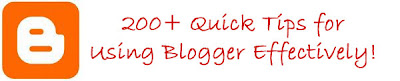
No comments:
Post a Comment