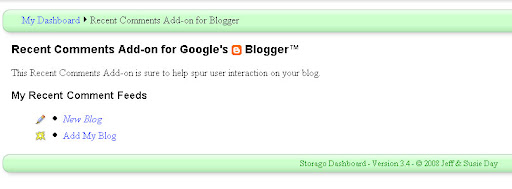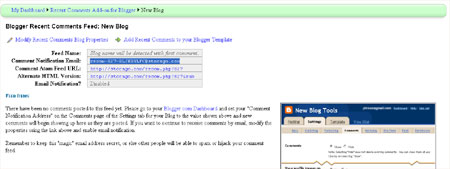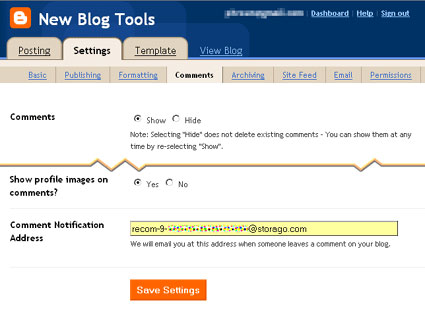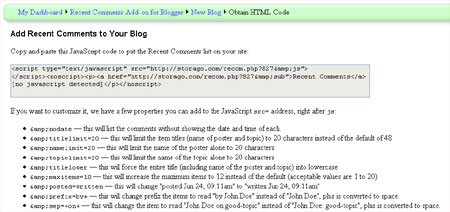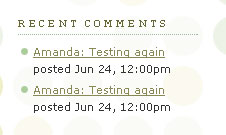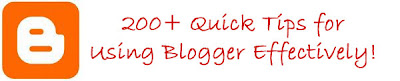Celebrating my first "blogoversary" has helped me reflect on the learning process of becoming a professional blogger. So in this post, I'd like to share some of the most important lessons I've learned about blogging which may be useful for you too.
src="http://pagead2.googlesyndication.com/pagead/show_ads.js">
Starting out: The first few months of blogging are the hardest!
Unless you can launch a blog from an existing successful platform, a new blogging venture will begin at 'the bottom of the pile'.
Zero subscribers, no established readership and very little content are the resources we start out with when launching a new blog. This is nothing compared to the thousands of subscribers, monthly visitor statistics and pages of content held by the blogging gurus whose very success may have inspired our new ventures!
As I have learned from experience (and I'm sure many others would confirm this), the first few months of blogging are the most difficult to work through.
This is a hard lesson for those who begin a new blogging venture. With few incentives to continue blogging, many new bloggers lose interest and abandon their blogs within the first three months.

Take it from me: if you can post your way through these first few months of blogging; stay focused; write regularly and retain an interest in your blog, your efforts will eventually pay off.
Each small success, whether this be an increase in comments or a rise in AdSense earnings, will lead on on to further achievements.
Consider these first few months to be the first chapter of your blog's eventual biography: the plot has not yet truly begun, and the story is just beginning to get interesting!
Write on a subject you feel passionate about
If you can write on a subject which interests you personally, it's much easier to get through those first few months of "empty" blogging.
My first few blogging ventures were unsuccessful because I didn't feel passionate enough about the subject to continue writing them.
What I did enjoy about these fledgling blogs was learning how to design new templates, customize their layouts, and discovering interesting ways to use blogging services. Documenting these methods and ideas was, for me, far more interesting than writing on any other subject. This developed from a hobby to a passion, and is one of the first things I think of when I wake up in the morning!

Writing through passion ensures you will rarely feel bored, unmotivated or yearn for more money/more visitors/more subscribers from your blog.
By writing on a subject you are genuinely interested in, you will feel that every success is a bonus to your ventures, which can only motivate you to continue.
Readers are much more likely to connect with an author whose passion for their subject can be read between the lines of their posts.
Focus your efforts on a specific niche
Much has been written on the subject of "niche blogging", and with good reason too!
Blogs which focus on a specific niche tend to be more successful than general interest blogs. Blogs which focus in a particular subset of a niche have the potential for even greater success.
Take a look at the top 50 Blogger powered blogs, for instance: almost every one of the blog featured in this list focus their writing on a very specific subject or genre; their authors are considered "experts" of their niche, and many benefit from offline achievements in the form of book deals, employment, consulting and the like. Such achievements have been generated through their niche focus and the consequent success of their blogs.

When I first started writing Blogger Buster, it was with the intention of writing in the broader niche of metablogging (blogging about blogging in general). As I learned more about using Blogger, my posts became more and more focused on this particular subset of the metablogging niche.
This development was a natural process for me, but with hindsight I understand this focus has become a big part of Blogger Buster's success so far: regular readers are (generally) Blogger users who are assured that my posts will be useful and appropriate for their needs; I have boundaries for the content I write about, and an everlasting stream of ideas which is generated through communication with my readers.
Making money from your blog is not easy (especially for certain types of blog!)
In this year of blogging, I've seen a sharp increase in the number of "make money online" blogs which document the author's journey towards becoming an entrepreneur.
While it's certainly possible for bloggers to make hundreds (and even thousands) of dollars each month from their efforts, these bloggers contribute a whole lot of dedication, hard work and patience to see the fruits of their efforts develop on this scale.
And as I know from experience, certain niche blogs are much harder to monetize than others!

For me, making money from Blogger Buster has always been a benefit, rather than a requirement. I'd hoped to make enough from the ads I display to cover the costs of my domain, hosting package and general internet bills, but to be brutally honest, I've only just begun to make enough money to cover the costs of blogging.
My problem is this: the niche I have chosen here is among the most difficult to monetize effectively. There are few ad servers and affiliate schemes which would be relevant for readers of Blogger Buster.
Call me moralistic, but I honestly think that plastering a blog with ads (especially those which are irrelevant to the blog's subject matter) can damage a blogger's reputation and actually cause more harm than good.
Product based blogs (Darren Rowse's Digital Photography School is a prime example) are much easier to monetize than metablogs (eg: Problogger), personal diaries and other niche subjects. This is because there are far more advertisers, ad networks and affiliate schemes available to sell these products.
So if you are blogging with a view to making money online, my advice to you would be this: research your chosen niche; take a look at the type and quality of ads which would be appropriate for your readers, and base your expectations on this!
Get organized and plan ahead!
Organization and forward planning are key qualities of successful bloggers. For me, this would be the most important lesson of all. Unfortunately, I have learned this lesson the hard way...
As your blog begins to grow, so do the demands on your time. More emails to be read (and replied to); more comments to read, respond to, and moderate when necessary. You may like to tweak your template from time to time, or create a valuable resource for your readers.
At the same time, you'll be writing regular posts, researching future content, networking, reading your favorite blogs and all the other activities which day-to-day blogging entails.

Unless you are organized and plan ahead for what could happen, you may end up feeling as I have from time to time: overwhelmed, overworked and in desperate need of a break!
Being a full time mum AND blogger, it's difficult for me to actually establish an organized routine for my blogging duties. As I'm sure other parents will understand, children have a habit of laying the best laid plans to waste!
Luckily I have been able to establish a general (and very flexible) routine:
- I try to write content only on weekdays, freeing up the weekend to catch up on emails, networking, research and other non-post related tasks.
- Whenever I have the opportunity, I write batches of posts ahead of time and make use of Blogger's scheduling feature.
- Writing lists of tasks helps me keep track of what I should be doing, and when.
- I answer emails in batches, and only when all other urgent tasks are complete!
This is far from ideal, and while I do have plans which could help me become better organized, I still need to free up time to put these into action!
The need to organize and plan ahead is the hardest, and most important lesson I've learned about blogging this year! I hope that after reading this, you'll have some ideas of how to prevent bad organization affecting your own ability to blog!
There are many types and levels of blogging success: setting realistic goals can help you achieve them!
Blogger Buster has never made the front page of Digg; it hasn't helped me earn a million dollar income, and after a whole year of blogging my subscriber base pales in comparison to those of the Technorati top 100.
While these factors are commonly seen as indicative of a blog's success, I have learned to take pride in the smaller achievements which contribute to success in the long term.

From time to time, I have taken a step back from blogging to look at the bigger picture; I set myself achievable goals and work towards them, one small step at a time.
This way, each goal achieved is a small success for my blog: one which can be celebrated; which offers more incentive to continue, to push the boundaries, and to work towards goals which may have seemed unreachable at first.
My definition of a successful blog is one which makes the author(s) feel proud of their efforts.
So whether your goal is to make a thousand dollars in one month, or simply encourage more readers to comment on your posts, each goal you reach is an achievement, and a building block to even greater success in the long term.
Conclusions
Blogging holds new lessons for us to learn every day: a fact which rings as true for blogging experts as those who are just starting to blog!
By this time next year, I'll have learned a while new set of lessons about blogging through Blogger Buster, though for now I hope my insights may prove useful in helping you achieve the goals you set for your own blog's success.